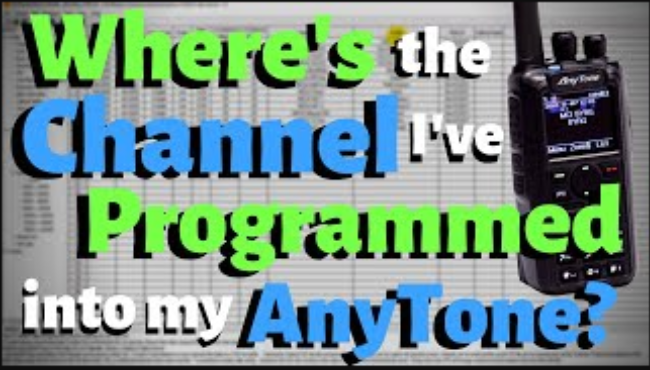
Why can't I see the channel I programmed in my AnyTone?
Cody from BridgeCom Systems, and I'm going to be showing you today how to add a channel for a local repeater to your standard DV MEGA codeplug that ships with your Plug 'N Play package.
So if we open up the codeplug here and you read from your radio this is what we'll see. Now I've gone ahead and added in another channel here so this is the local Clay County repeater up here by Kansas City.
So we've added this in and the problem here is if I just write this to the radio we're not actually gonna see this on the radio. So as we can see over here, I just wrote the codeplug to the radio
that new channel that we added into the local repeater is nowhere to be seen on here. It's not in this zone.
So to go ahead and fix that, there is one step that a lot of people miss, we've done it, it's super
easy to forget about. You just go down here, you're in channel, you go down here to zone, you double click on your DV MegaZone or you can make a new zone if you want to have your local repeaters or other channels on a separate zone.
And you can see this channel here, channel 13, the one we just added, go ahead and add that over to our zone. Say 'Okay' and we're going to go back here, we're going to plug in the radio, and we're going to write this to the radio. Okay so now that's done, we should be able to see that channel in the radio.
Okay, so now that we've gone ahead and written this codeplug to the radio we can go through our channels again and we added it to the zone, there it is channel one, now we could also have given that a name if we wanted it to be the name of that repeater. So there, it's that easy.
Now you can make multiple zones or keep everything in the same zone, but it really is that simple to add something to your zone. It is a really easy step to miss though. So, we just want you to be aware of that and hopefully, you guys all have success.
So, if you know anyone who has this issue, or anyone you want to share the video with, feel free to share it with them. We just want to help people out. Share the video on Facebook, like us on Facebook, subscribe to our YouTube channel. We're always producing more content and we want to keep producing this for you guys.
That's it for now. If you like the video, give it a thumbs up. Remember, hit that notification bell. We'll see you next time. This is Cody from BridgeCom Systems, 73.






