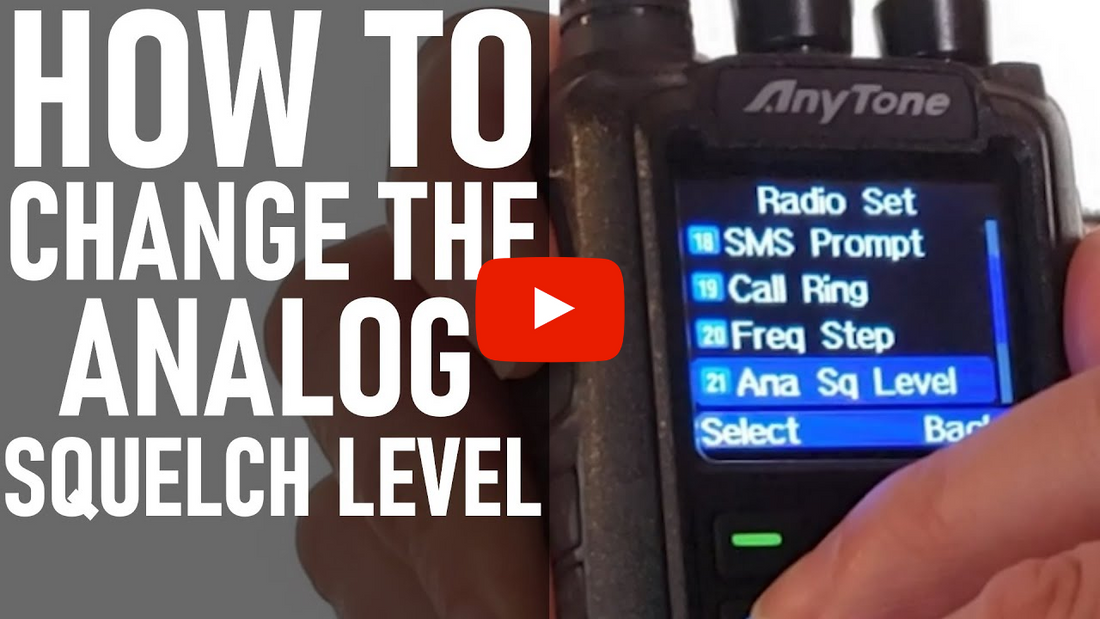
How to Change the Analog Squelch Level on the Front Panel of Your AnyTone HT
The background noise from analog mode can be quite a nuisance on the ears. So, our trusty tech Sebastian, KBØTTL, gives a quick tutorial of how to set the squelch for Analog channels from the front panel of an AnyTone DMR HT.
View our Radios - https://bit.ly/2wvW9oi
- Hi, this is Sebastian, KBØTTL. Today on the 878 or 878 Plus we're gonna show you how to go ahead and change your squelch setting from your front panel here which is namely gonna be analog squelch. So your analog squelch is gonna be done from your menu. And in settings. And in radio settings. We're gonna have to scroll down a little ways here. Here's our analog squelch level. We're gonna select it. We're in digital mode here actually so we're actually gonna have to put the radio in analog mode in order to select the analog squelch here. (buttons clicking) So we are in settings. Channel settings. Which is menu option three, channel type. Suppose we have an analog channel. In the analog channel, we get some background noise here. This is because we need to go ahead and set our squelch here.
So on Analog, let me back out here. It's not gonna be in channel settings now, it's gonna be in radio settings due to the analog squelch level. Okay, so our analog squelch level. You could do analog squelch off. You could use squelch one, two, three. I believe you can go up as high as five on the squelch level. A good place to start is around two. You don't want just any weak station popping in or some background noise popping in. With a squelch level of two for your analog channels is usually going to be adequate here to start. Now as I turn up my volume again you're not going to be hearing that background noise here any longer, if we were to drop the squelch then you'd be hearing that background hiss. So that is how you adjust the analog squelch.
So the analog squelch is really the only squelch that you're going to be adjusting from the menu of the radio itself. All of the other squelch levels are adjusted from the digital side and they have to do with color code. That is if the signal's not coming in on the right color code, it's not going to unmute your radio. If it's not coming in on the right talk group, it's not going to unmute your radio either. Then, of course, there is CTCSS squelch which is settable in your CPS software. CTCSS squelch does not allow you to unmute, does not allow your radio to unmute, unless you're receiving that particular sub-audible tone. CTCSS is also selectable from the front panel of your radio as you're programming your channels in manually. Please see our video that we have which shows how to set up your channels manually on your radio.
Thank you for watching. Again, this is Sebastian, KBØTTL. If you liked today's video, be sure to like us on Facebook and subscribe to our YouTube channel, and 73.









1 comment
My 878Plus has a different menu structure. To change my squelch, after exploring my menu options, I discovered: Settings > Radio Set > Other Func > Ana Sq Level, then I can set the level I want. Maybe a bunch of your videos should be updated, or at least have a disclaimer that the 878PlusII has a different menu structure.
By the way, I have enjoyed all the videos.
Thanks.