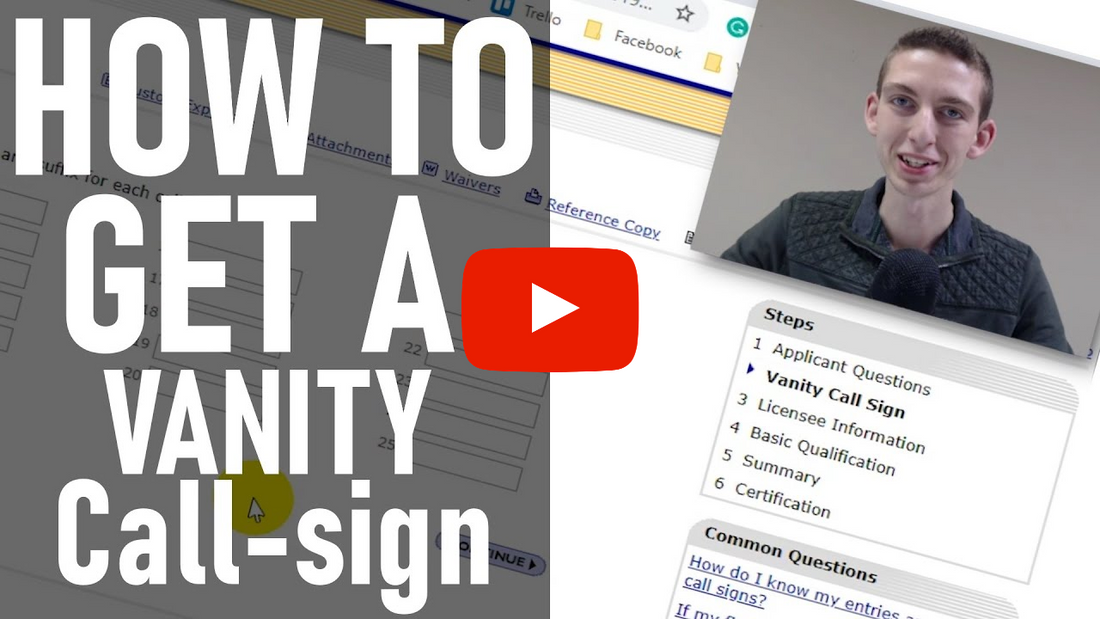
How do you get a Vanity Callsign?
Cody's back again to explain how he got his Vanity Callsign. It's super easy to do and before you know it, you'll have your very own Vanity Callsign as well!
FCC license manager: https://wireless2.fcc.gov/UlsEntry/licManager/login.jsp
Want to stay updated on all things BridgeCom Systems?
Click the links below to join our Offical Facebook Group and Subscribe to our YouTube channel

- Facebook Group - https://bit.ly/3c68Kil
- View our Radios - https://bit.ly/2wdq44n
Transcript:
Hi, everyone! This is Cody with BridgeCom Systems, W3AMG. And in today's video I'm going to show you how to apply for vanity call sign. So, first up let's jump over here to the computer. Open up a web browser, and you need to go to the fcc.gov. Now I have a shortcut link to the login for your account manager. So go ahead and just plop that in. I will include this link in the video description. Now at this point, you're going to need your FRN number. Now if you have a call sign, you already have an FRN number. If for some reason you've actually lost this number, you should be able to track it down in an email. And if not, you will need to get this number somehow.
So I'm going to put in my FRN number. And then you need to put in your password. Now if for some reason you forgot your password, work with the FCC to reset it. I don't know exactly how that process works, but I'm sure there is a process. Okay, so once you're in the database, just go to My Licenses. Now, I've been playing around with it, so it's on a different page here. Okay, so you should be on the My Licenses tab. Now you can see your current call sign. Now in this case, I've already applied and got my vanity call sign. But you can see over here. Now yours will just be a regular call sign at this point. So what you wanna do is go over here to the right. And where it says request vanity call sign, go ahead and click on that. And then just, you know, obviously depending on your application, change these to whatever is correct. But in this case it's no. And now here is where you can choose what type. So if it was a former person, or a relative something like that, this is where you select what type of vanity it is. Now in this case, we just want to pick one that's available. So I'm gonna select primary station preference list, and click continue.
Now this is the fun part. This is where you get to put in what call sign you want, and you can put in up to 25 different options. So, the way this works, I'll put in a few here. So, let's say number one, W1AMG got declined. That's already taken or for some reason they won't issue that. They would drop down to number two. So okay, W2AMG. Let's see if that's taken. Then, if that's available they'll give it to me. Or if it's not available, they will go down to the next one on the list. So on and so forth. So you can fill this list. You don't have to put in anymore than one, but you can fill up all 25 if you want. It's just a priority on what call sign you would prefer to have. So I just put a few options in when I got mine. You know, obviously if there's only one you're interested in, do that and you'll have no chance of getting one you don't want in that case. And then after that, just go ahead and click continue.
Now because I already have one and I'm happy with it, I don't want a second one. I'm not gonna continue. But it's just gonna ask you for some more information. Just asking, you know, just more information, personal information, stuff like that. Just go ahead and fill that out. And then it will take almost exactly 18 days from when you place your application to when you receive it. It's what they told me, and it was spot on. Eighteen days later I had my vanity call sign. Logged on FCC to check it, and sure enough, it was there. So hopefully you liked the video. If you did, like us on Facebook, subscribe to us on YouTube. Leave a comment below of your vanity call sign and when you got it. I'd love to hear about it. And I will see you in the next video. This is Cody, W3AMG, from BridgeCom Systems, 73.







4 comments
How do you search the database to find call signs that are available for vanity call signs?
The selection of a vanity is the most difficult part.
It would be good to descibe how to look at what callsigns are available as you might fill in all callsigns that have already been issued.
I wanted a call with my initials, My first call was KC2EQG from NY. I went to the search and input PJS. The only call with those letters was K4PJS. That worked for me since I was planning to, and have since moved to Florida. I applied and it was mine .
A helpful site for identifying available and soon-to-be available vanity call signs is radioqth.net. You might consider adding a quick glimpse at that site as it can help avoid wasting time waiting for fcc to reject unavailable vanity call requests.