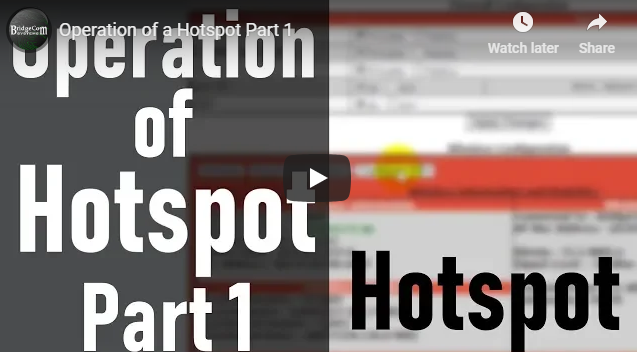
Operation of a hotspot part 1
Get the DVMega bundle here: https://www.bridgecomsystems.com/products/anytone-plus-dvmega-plug-and-play-package
Get the Dual Band Hotspot here: https://www.bridgecomsystems.com/products/vhf-uhf-dvmega-pi3-dual-band-kit-assembled-1
If you have any questions in regards to purchasing the bundle please call us at:
816-532-8451
Transcription:
Chuck - K0XM:
Hi folks, it's Chuck K0KM, and I wanted to shoot a video today about the operation of the DV Mega and actually any Mega, or excuse me, hotspot for DMR and multi-mode digital, uh, use based upon the MMDVM multi-mode digital voice modem running Pi-Star.
Chuck - K0XM:
So let's say you get a hotspot from us and you get it home, and it's either not connecting to your home network or through the wifi for one reason or another, uh, improper entry of the credentials or you just want to be able to hard tie it or wire it into your network that way.
Chuck - K0XM:
So first thing you need to do is you need to find out the IP address of the hotspot. Now there's one or two ways to do that, number one you could look at your home router. If you don't have access to your home router, which we're finding a lot of clients don't, you could get a program and put it on your computer, it's called Angry IP Scanner. I use it a lot, and what it does is it will scan the I-, the network to show you what is connected.
Chuck - K0XM:
Now I'm going to stop it right here because as you see right here it shows Pi-Star at 2.61 on our network. So there is the IP address, at that point I'm going to minimize this. I'm going to bring up a browser and I need you to one of two ways, you could do Pi-Star.local, let me turn off the caps. So you want to make sure that, uh, you get everything in small.
Chuck - K0XM:
And what will happen is it will go out and if it finds it on a network that way then you're in good shape. If it doesn't then you have to go to your IP address and we figured out that our IP address on our test unit was 192.1682.61. Yours will be different.
Chuck - K0XM:
So I'm going to go to this address and boom. There's the top Pi-Star dashboard for the hotspot we have here at BridgeCom. Now what we got is you see all this activity and it's showing, uh, red's the loss and there's a couple of situations where there was some high loss and this is monitor in talk group 310.
Chuck - K0XM:
You could go in and you set up your configuration. The standard default password is Pi-Star and then raspberry. That's default on all of them. Uh, first thing you need to do is you need to change it when you get yours. And you have to go through and set all these parameters. You got to put your call sign, your DMR number, the frequency you're operating on.
Chuck - K0XM:
This one does have a lat and long in it properly. You put the location, uh, you want to select the modem type. You want to make it public, why do we make it public? You make it public so that even if you have a radio that has a different DMR number you could still use this hotspot. The minute you go private, it has to see this DMR number on the radio or it's not going to work, folks.
Chuck - K0XM:
So that means if you have multiple hotspots and you follow the Brandmeister contention of adding 01 the first one and 02 to the second one like 01 and stuff like that. If you bring up a radio that does not have that 01 and you're on private, you're not going to talk to the hotspot, okay?
Chuck - K0XM:
And then you come over here and you set your timezone, we're in America, Chicago here in the Midwest. And it rolls really fast on the mouse and then you want to put it to whatever your keyboard dashboard language is. Then you select a master, now there are four masters in the United States, you've got New York, Dallas, West Coast, and then the test master where all the Brandmeister testing is done is 3108, it's based in Atlanta.
Chuck - K0XM:
So if you pick one of those and then you hit apply changes after you're done with every window.
Chuck - K0XM:
Now configure the wifi, let's configure the wifi. So what you want to do is you want to come down here to wireless configuration when you're plugged in. You hit configure wifi and it's already showing the BridgeCom network in here. Let's add another network. So let's put Joe's, and the SSID which is the name of the network, let's put Joe's test router, okay?
Chuck - K0XM:
Now notice the background is red. Doesn't like the as-, or the as-, or the comma. So you have to take out all special characters and then let's make password as our password and then boom. Once you save and connect, it will store that in Pi-Star, okay?
Chuck - K0XM:
So since I'm not going to do that, I'm go ahead and delete this so I don't mess up this router. So that's where we're at there.
Chuck - K0XM:
Now, what happens if you get on 30100 or 310? As you can tell, 310 pretty much was going 24/7 before we got it killed. Now you notice this, this talk, this little setup right here with the, uh, talk group 4000. That is, the talk group 4000 is a disconnect. Now the hotspot is a Simplex device which means it could either transmit or receive. It can't do both.
Chuck - K0XM:
So if it's talking and you need to shut it down, you can't get in. So at that instance, then what you have to do, is you have to go over to BrandMeister. This means that you have to be registered on BrandMeister with an account and be able to get to your dashboard. Now I'm going to bring up my dashboard and it's going to have a lot of other stuff on it that you won't have.
Chuck - K0XM:
So I'm going to login here on BrandMeister. And I'm going to bring up one of my hotspots as a typical. Now let's see it's a little captcha, yeah, got to go through all the bridges. And uh, hope that that's what works there so let's verify that, let's see if we're good. Ah, good I didn't miss any this time.
Chuck - K0XM:
Alright, now you notice the hotspots over here on the left, you got hotspots. Now none of mine are online because they're all red. But what I'm going to do is I'm going to pull one of them up. And what happens then is if you need to drop a talk group you come down here to your actions window on your hotspot and you hit either drop call and then drop dynamic groups, which means it will stop and it will free up the activity on your hotspot so that you could do whatever you want.
Chuck - K0XM:
Well what do I do at that point? Well, then you change your channel, you move to a different talk group, and you key up momentarily. That will activate that talk group on your hotspot. Now remember, there are over 12,050 talk groups on Brandmeister. Your hotspot has the capability of performing on everyone of them. You need to wake it up or key up on it to make it active on your hotspot.
Chuck - K0XM:
Until then you won't hear anything. Which means if you have a hotspot, you have a scan list, it's going to be real quiet because you're not going to be able to hit and activate five talk groups or five channels on that hotspot. It's a one talk group device so making a scan list for a talk, for a hotspot is, is futile. It's not going to do anything for you at all.
Chuck - K0XM:
Anyway, that's it. Any questions or anything else you'd like to see, let us know. This is Church K0KM at BridgeCom 73.






