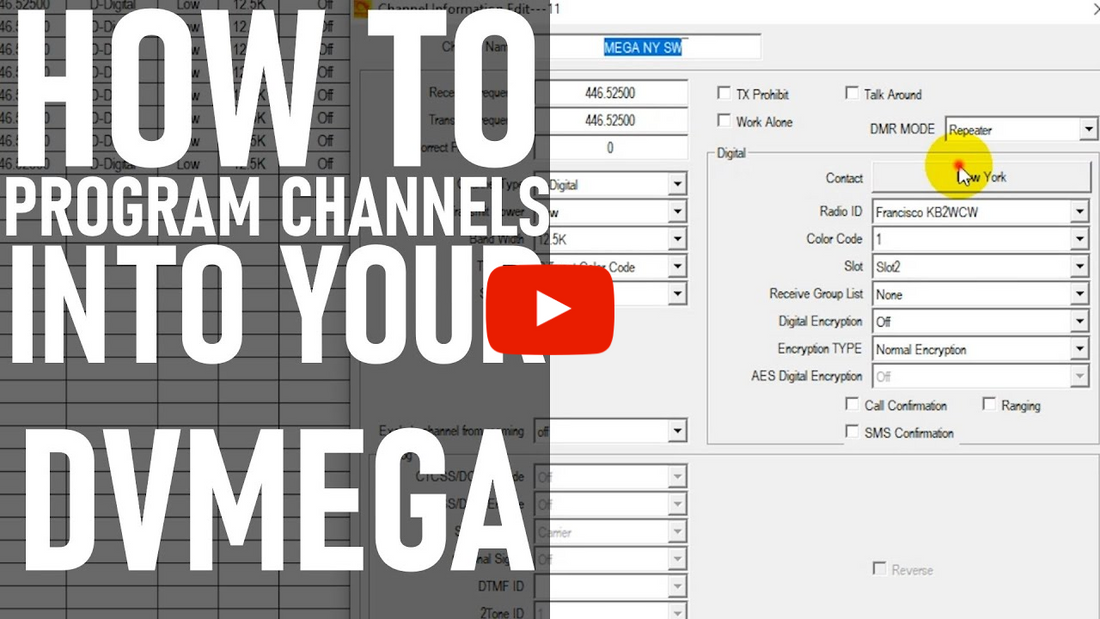
How to Program Talk Groups Into Your DVMEGA for Your Plug n Play Bundle
Sebastian, KBØTTL, explains how your channels are programmed into the hotspot and how to navigate the software.
View our PnP Bundle - https://bit.ly/3al6djb
Transcript:
Hi, this is Sebastian KBØTTL. Today we're going to go over your DVMEGA hotspot Plug and Play bundle, and the talk groups that are programmed into it. We're gonna go over some options here with you as to what talk groups you can get programmed into your DVMEGA bundle by us, and then how to use your Plug and Play bundle, how to navigate the talk groups on your new Plug and Play bundle. We're gonna go over to our computer now, and online to show you the details.
Today we're going to go over the way that your channels are programmed into your radio for your DVMEGA hotspot bundle. Notice how we have 12 channels currently programmed into this radio that is on our DVMEGA hotspot. We have our statewide channel, and you can select up to three statewide channels, with your DVMEGA hotspot bundle, that we'll go ahead and put in here. This user has New York as their statewide channel. We also program in 11 other commonly used or popular channels for DMR on the Brandmeister network. We have our MEGA USA channel, which is a nationwide channel. We have our TAC channels, which are basically calling channels, for here in the United States. We have our worldwide channel, which is almost always busy. If you want action basically 24/7, worldwide channel, that's a good place to go. We also have the worldwide English channel for English speaking nations. Typically it's also a very, very busy channel. We have the North American region channel.
We also have the parrot tool. What the parrot tool basically is, is whatever you say on this channel, it repeats back to you. So not only can you test your connection to the Brandmeister network, as well as the functionality of your radio and hotspots, but you can also check your audio quality as well by using the parrot function. If you were to key up on the parrot function, give your call sign, basically, you'd then hear a recording of yourself giving your call sign. It's a very nice little tool to use there as well. We have our net channels, then, of course, we have our statewide channel, which I was just showing you. And then we have another essential tool here, which is talk room disconnect. Basically, you're gonna use this almost every time you use your hotspot. Suppose you were to key up on the worldwide channel and do a little bit of talking. In order to disconnect from the worldwide channel, you would then go ahead and select your talk group disconnect channel on the front panel of your radio, and key up. This will disconnect you from the worldwide or whatever talk group you are on. And then from there, you would simply go ahead and key up again on a new talk group of your choice.
Suppose you wish to go ahead and add a few talk groups here. Notice how first of all, your statewide talk group is set for the state of New York. Suppose you wanted to change what state or what talk group that channel was set for. You can select from your talk group list, which we preprogram into your radio. So say you wanted to switch that over to Colorado. You could simply select Colorado if you wanted. Right now we're gonna leave that on New York because I'm gonna show you something else here that you can do in this case. Easy enough, actually, to go ahead and add another talk group channel. We're just going to go ahead and copy an existing one here. And then go ahead and paste to the line below. So we have a direct copy hereof talk group disconnect for the talk group. We're just gonna go in here and change from talk group disconnect to some other talk group. Like, say you wanted Colorado or California or some other talk group here. If you wanted California, we'll just go ahead and select California. And we're just gonna change the name. Statewide California. And there you have the exact same settings, and you now have statewide California programmed into your radio as well. This would also work if you wanted to go ahead and add a local group here, a local, digital repeater, just by copying and pasting. Instead of this influx frequency that you're using for your DVMEGA, you'd go ahead and put in your frequency here for the digital repeater that you wanna communicate with. You would go ahead and select what talk group you want for that channel. Note that on your digital repeaters and on your hotspots, you're gonna have to enter one channel per talk group that you wanna use. So if you wanna use 50 different talk groups on a repeater, you're gonna program in for that repeater. The same is true of your hotspot. If you're using a digital repeater instead of your hotspot, make sure that you also have the appropriate color code and time slot for the repeater that you're going to use. And you'll also wanna toggle your transmit power to either high or turbo, depending on how far away that repeater is from you, and possibly use a higher gain antenna to reach out a little bit further with your handheld for repeater operation.
So with that, we have covered your digital hotspot, your talk groups, how to program in an additional channel for your hotspot, or how to potentially go ahead and enter in a digital repeater channel. We'll go ahead and let you have at it. I thank you for watching and enjoy your Plug and Play bundle. Make sure to hit that like button and subscribe to our YouTube channel.








