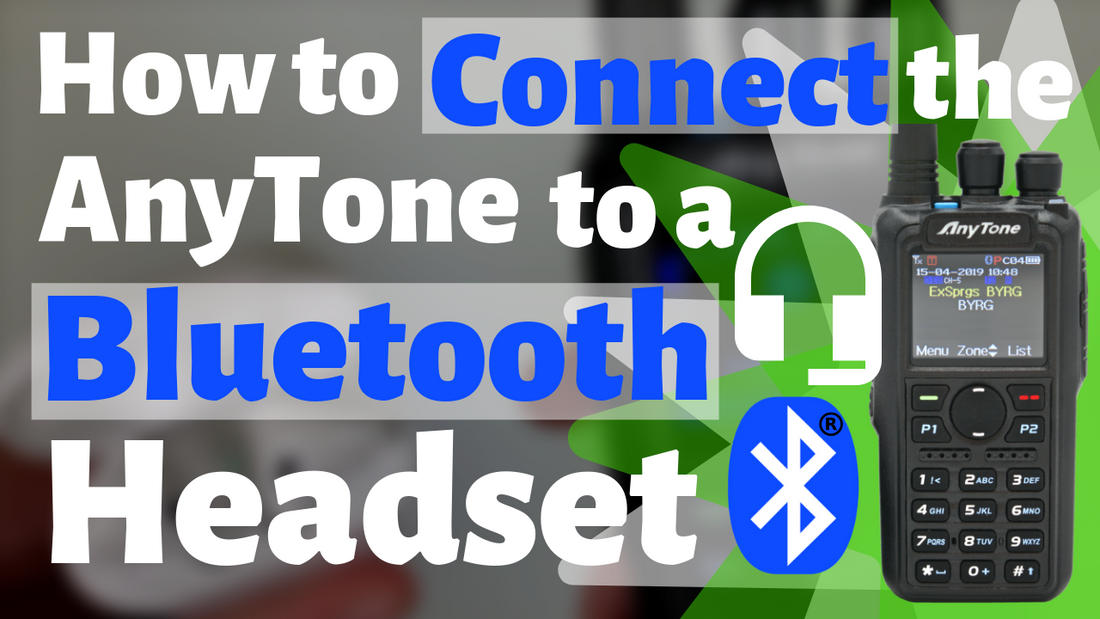
How to Connect the AnyTone 878 PLUS to a Bluetooth Headset
Hi everyone, this is Cody from BridgeCom Systems and in this video I'm going to be showing you how to connect a Bluetooth headset to your Bluetooth compatible Anytone 878 PLUS radio.
So here we have some Apple AirPods. Now this is probably not a prime example for the headset you'd be connecting to but it will work for the video.
So first up, what you want to do is turn on the radio. Click on Menu then go up to the Bluetooth menu, enter that. Make sure your Bluetooth is in fact turned on.
Then we're gonna go down to Bluetooth pairing and then on your headset, make sure it's turned on. And typically on a headset they'll be a button somewhere to put it into pairing mode.
So on these there is a button on the back, we're gonna go ahead and hold that down. That's gonna put that into pairing mode. Then we're gonna hit Seek Bluetooth. And we should be able to find these here.
And now we're connected, you can see the green light on the headset and now it shows up here. Going back out of the menu. You can see the Bluetooth up there turn blue. So now we're connected, ready to use them.
So now this is gonna be great, you can use these on the go, driving down the road. You can see we turned them off, it disconnected. But we turn them back on, it should automatically reconnect. So there we go, it's that simple. Really easy procedure, it works with almost
any Bluetooth headset. And that's how you do it.
We're always trying to help you guys out.
This is Cody from BridgeCom Systems, 73.







13 comments
I am having the same issue with my air pods, also 4 other sets of bluetooth headsets I have laying around. Litteraly no bluetooth headphones work with this radio well, Barely passable as usable. When I Tx sounds garbled as well as everything received, get a couple seconds at best and it cuts out, and volume really low. Please fix this AT!
The main reason why I just got the 878uv is because of BT. But it does not work and very glitchy. Airpod Pro’s work on only right side headphone, but max volume is like 30% of what the airpods can do. I have played with all the settings to no solution. Also, when I try to talk, the mic does not work well and people cannot hear what I say.
Today I tried with Beats audio Bluetooth headsets I have. I can hear audio from both left and right, however only for a split second. When someone keys up, the BT headset sounds half a second and then nothing. Firmware 1.23b
The main reason why I just got the 878uv is because of BT. But it does not work and very glitchy. Airpod Pro’s work on only right side headphone, but max volume is like 30% of what the airpods can do. I have played with all the settings to no solution. Also, when I try to talk, the mic does not work well and people cannot hear what I say.
Today I tried with Beats audio Bluetooth headsets I have. I can hear audio from both left and right, however only for a split second. When someone keys up, the BT headset sounds half a second and then nothing.
The bluetooth PTT button is basically unusable. When I put the Anytone 878 plus into my backpack the connection to the PTT button drops out at some point. The worst however is that it fails to automatically reconnect if the radio gets back into range. How can anytone not cover such a basic thing? Just testing this radio for 1 day would have been enough to see that this renders the PTT button unusable.
The same thing happens with the bluetooth headset. If I disconnect it by shutting down the bluetooth headset it automatically reconnects. However if I go out of range with them for a moment and come back it does not reconnect. This is super bad.
How can we push anytone to fix this really basic and simple to solve issue?
After watching Cody pairing with the AirPods I was convinced on buying the radio. What I didn’t know was the mic audio would be so terrible that they are unusable. I hope they get this fixed soon with a firmware update.