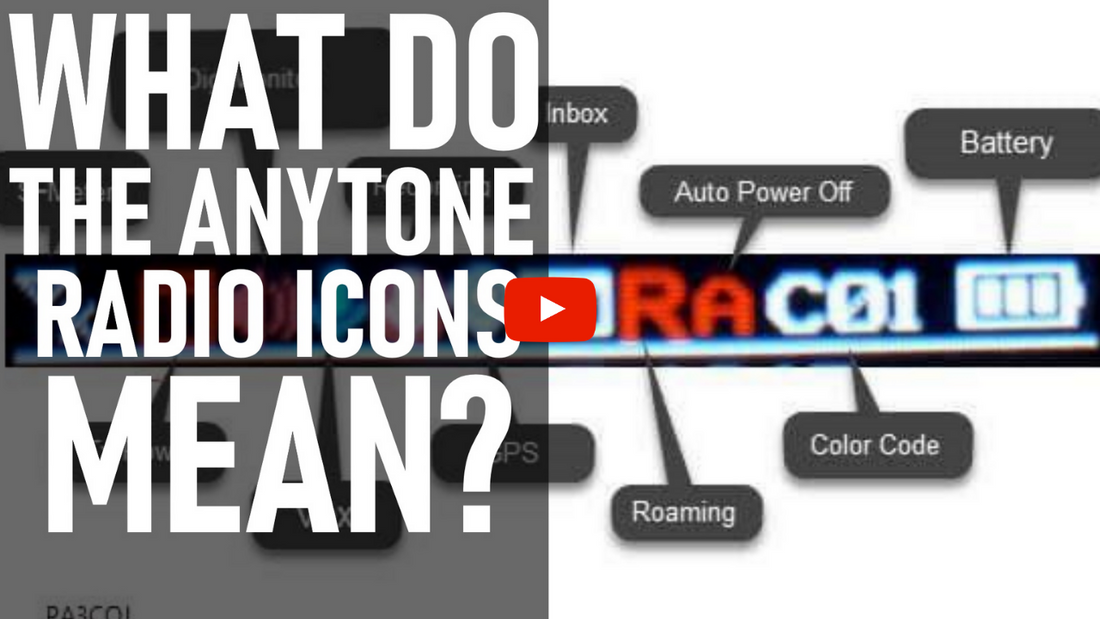
AnyTone Display Icons
Sebastian, KBØTTL, explains all the icon symbols for the AnyTone Radios.
View our Radios - https://bit.ly/2wvW9oi
Hi, this is Sebastian, KBØTTL. Today we're gonna go over the icons on the top line of the display of the hand-held, as well as the mobile. And they are virtually identical, from radio to radio. That is the icons on the top of the display here and their definitions, and what that means for your radio experience. I'm gonna step over to the computer here real quick and we will go over 'em. If you like the content, be sure to subscribe and push that like button.
I'm gonna go ahead and start from left to right here. We have our S-Meter icon, that's an antenna signal. When we're receiving no signal at all, we'll see this X here on the bottom. When we are receiving a signal we're going to see bars that go all the way up like the bars on a cell phone show the signal comin' in. Also, if you see the green light light up on your radio, you're probably also going to go ahead and see bars comin' on, as that means that it is receiving a signal.
We have transmit power; right now, you're seeing the T, in the box here for turbo, there's also an H, an M and an L, for high, medium and low power. So that's going to be the differences here, in this box, but this T here means turbo or the maximum amount of power available. We have digital monitor. Basically what this does, this tells you, hey look, I'm not receiving an analog signal, A. It is in a digital mode. Now, digital monitor can be a single time slot or a jewel time slot configuration. Single time slot configuration means hey, I only wanna listen to the time slot for my chat groups, or hey, I only wanna listen to the time slot for the club net meeting. And then there's jewel time slot, which means whichever one comes on here, I would like to listen to both, which is probably the more useful of the two if you're one to monitor a digital repeater. So this is the digital monitoring function.
Next, we have the Vox function, or voice activation function. Most ham operators aren't going to use this because most ham operators don't want to be on the air every time they decide to speak up, they wanna hee the mic before the person on the other end hears what they're sayin'. This could be especially true if you're on digital talk groups, like state talk groups of things of that nature, as every time something happens, you don't want it out on the talk group. So, the Vox function is also adjustable in the menu, you can turn it on or off, and you can also take your speaker gain, or your microphone gain, that is, up and down as well in the CPS program dealing with Vox. But usually, I leave Vox off.
Then there's Recording. Recording is an option inside some of the newer as well as the 578, and Recording is just as it states, Recording is recording what the radio transmits and receives. This can also be toggled on and off in the menu, the menu of select 878's and 578's. Note that some come with the recording feature, some do not. From what I understand, the majority of radios distributed here through BridgeCom, and from other outlets, do not have this particular feature here, as of yet, fully implemented the recording feature.
GPS. GPS can be turned on or off, in your CPS menu. It can also be turned on and off in your settings menu. GPS is what's used for APRS. When GPS is activated, this is actually going to show up as a red icon, I believe. But that's GPS. We have Inbox. If somebody has sent a private message that is sent in SMS, to your DMRID, it will show they've tried to contact you in Inbox, so you might receive an Inbox icon in that case.
Roaming. This is what you're going to use if you're using multiple frequency pairers, and you're going out of range on one repeater, and you want your radio to automatically switch over to a different frequency pair. That is the roaming function of the radio, and you'll see this bright red R show up if you have roaming activated on your radio. We have Auto Power Off, or sleep mode. Auto Power Off can be set for different time intervals, most people set 'em for at least 10 minutes, and if you have not transmitted or received a signal, to save battery, your radio will automatically power off or go in to some kind of a sleep mode. So that's Auto Power Off, that's your A icon here at the top.
Color Code. I believe Color Code goes from one to either 15 or 16, if I'm not mistaken. But Color Code is like CTCSS for analog, except it's for digital. Color Code, each of your digital repeaters are going to have a different color code. It's usually not enough to check repeaterbook.com or some other online resource to determine the color code of your repeater, it's usually best on digital repeaters to go to the websites of the club that owns the repeater, as they do change these from time to time. And then, of course, there is your battery indicator. This is showing a battery fully charged. If we were missing some segments here, it would mean that it'd be about time to put your battery back on the charger. This is it for the common icons on the 878 and 578 radios. We hope you enjoyed today's video. Be sure to hit that like button and subscribe to our YouTube channel.









5 comments
Sir
How do I allow my Anytone 878 to display the battery level indicator on the radios display?
Thanks
Bob Hazard
I believe the P and BT icons were not covered, and they show on the 878+. Perhaps a follow-on update would help. Thanks Don
I beleave that you may Need to check what you are saying for your 878 plus with Bluetooth It WILL not work with most hearing ads How do I know for the one that set me up with my hearing ads and told me if I would go out and buy an IPhone that it would connect to my phone and after buying a new phone it did not connect so I was out the money and stuck with a phone that I did not want .. So please do your home work before you make a video with miss info in it.
this was in Sebastian ( KB0TTL ) Video. Hope this helps
Informative Video
Thank you
Hello to whom it may concern ,,what is a good radio to start out with? do you need a license to operate ? and how do you receive call letters ??? Thank you ,,Steven